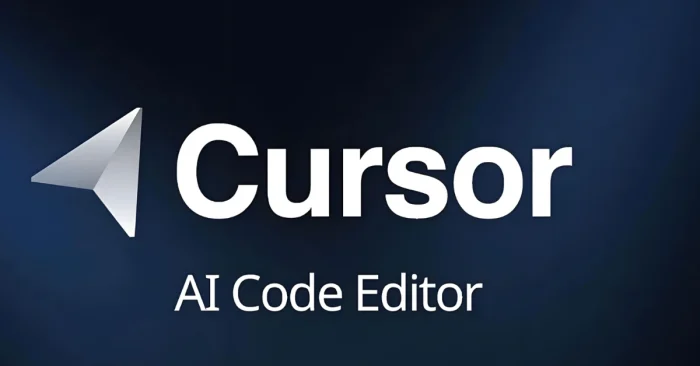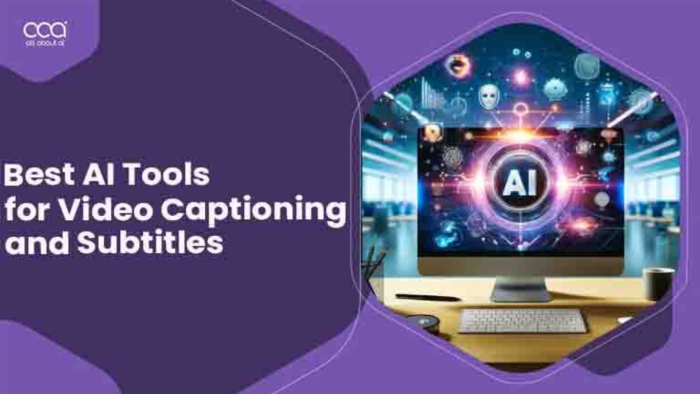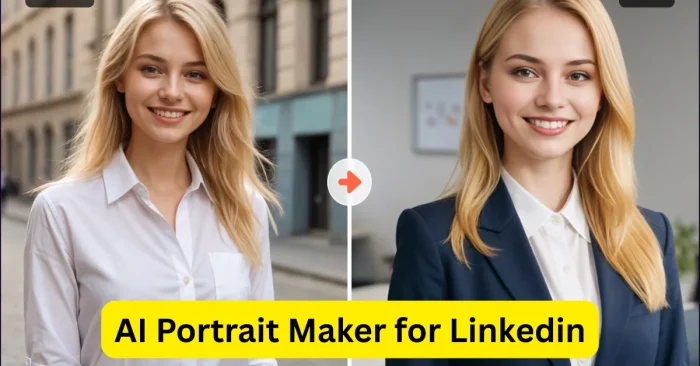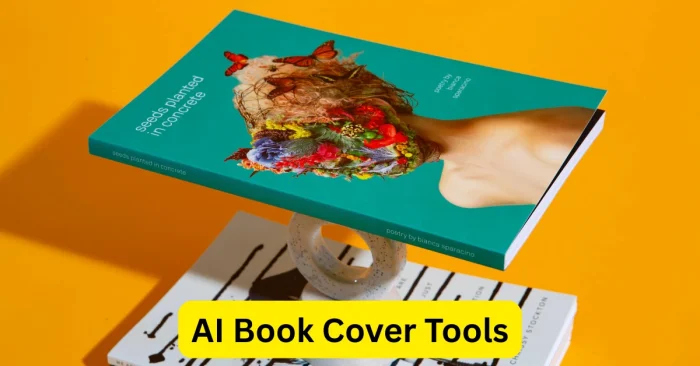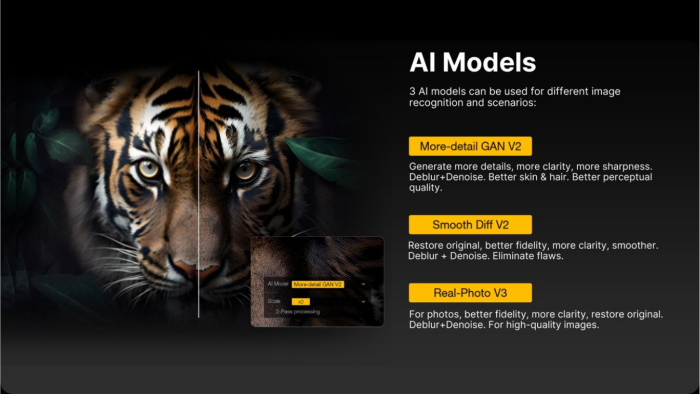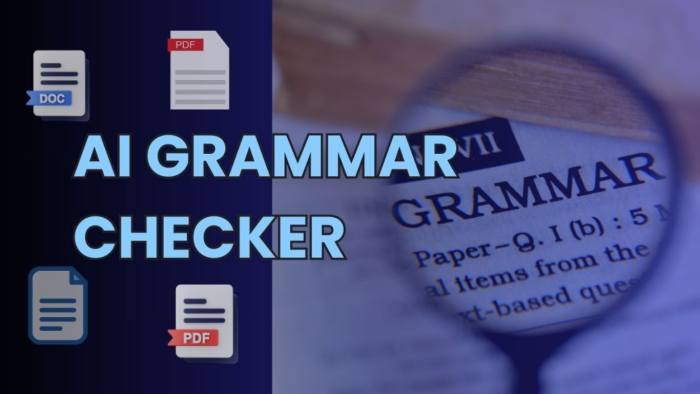Cursor AI Error Calling Tool Explained
The “Error Calling Tool” message in Cursor AI typically signals that the system could not successfully execute a specific function or integration. This could involve calling an external API, accessing a testing framework, or running a code generation module. The failure might be temporary due to a network glitch or persistent, resulting from misconfigurations or compatibility issues.
What Does the Error Mean?
In simple terms, Cursor AI depends on connected tools to perform actions. These tools can be APIs, code libraries, testing environments, or plugins. If the platform fails to initiate one of these, it throws the “Error Calling Tool” message, stopping the action you requested.
Why It Matters for Developers
For individual coders, this error can interrupt focus and productivity. In a collaborative environment, it can halt multiple workflows at once, causing delays in delivery timelines and possibly affecting project milestones.
Common Triggers of the Error
While the exact cause may vary, the most frequent triggers include poor internet connectivity, incorrect configuration, outdated tools, and API service downtime. Understanding these triggers is key to applying the right fix quickly.
When the Error Usually Appears
This issue is more common during high activity periods, such as switching between projects, making heavy API calls, or integrating new tools without proper setup.
Causes and Solutions
To solve the Cursor AI Error Calling Tool, you first need to identify the root cause. Below are the main causes along with practical solutions to resolve them.
1. Network or Connectivity Issues
Unstable or slow internet connections can block Cursor AI from accessing required resources. If the AI cannot reach its servers or third-party APIs, it will display the error. Solution: Switch to a stable network, restart your router, or use a wired connection for reliability.
2. Incorrect Tool Configuration
Misconfigured API keys, wrong file paths, or missing permissions can stop tools from working. Solution: Recheck your Cursor AI settings, verify credentials, and ensure all permissions are correctly assigned.
3. API Limitations or Downtime
Some APIs limit how many requests you can make in a set time. If you exceed these limits or if the service is down, you’ll get this error. Solution: Monitor API status dashboards and adjust request frequency to stay within limits.
4. Version Compatibility Issues
Running outdated tools or mismatched versions of libraries can cause integration failures. Solution: Update Cursor AI, related plugins, and any connected dependencies to their latest stable versions.
FAQs on Cursor AI Error Calling Tool
What is the Cursor AI Error Calling Tool?
It’s an error that appears when Cursor AI fails to run a connected tool, API, or function. This could be caused by connectivity issues, bad configurations, API downtime, or version mismatches.
How do I fix this error quickly?
Check your internet connection first. Then, verify all tool settings, API keys, and software versions. If nothing works, restart Cursor AI and try again.
Can this error be prevented?
Yes. Use a stable network, keep tools updated, and watch for any announcements regarding API changes or downtime.
Does this error affect saved work?
In most cases, your saved work remains intact. However, if the error happens during a code generation process and you have not saved changes, you might lose unsaved data.
By understanding the root causes of the Cursor AI Error Calling Tool and applying these fixes, you can keep your AI-assisted development running smoothly. Regular maintenance, stable connectivity, and up-to-date tools will greatly reduce the chance of encountering this problem again.